Tecnology. 5 hidden tricks on ur android phone
Android has a wide variety of models, and versions which makes it more difficult to find features that will be consistent across all devices but you could dig into the settings and tweaks available for your Android phone and you’ll find a host of clever features and useful tools.
Here are five (5) tricks you could do with your Android phone:
- Find your phone: Usually, you’d have to ask someone to ring your phone or find another phone to ring your phone. But you don’t have to with your Android. Simply search “find my phone” on Google and Google will find it for you. If you own more than one Android device, you’ll be prompted to select one.
Not only can you see its location on Google Maps but also ring it or erase everything on it. The ring also works even if the phone is on silent and rings for a full 5 minutes. So that’s an advantage over a traditional method of ringing to find your phone.
- Dual tab viewing on Chrome: So everyone knows how to split-screen on Android and use two apps side by side. Most people don’t know, however, that you can also view two separate Chrome tabs side by side as well. Just make sure you have two tabs open on Chrome and then launch the split-screen view by long pressing on the recent/overview key. Tap on the three-dot overflow menu button on Chrome and select Move to other window and that’s it.
- Use a mouse to operate your phone: Is your display broken and the touchscreen doesn’t work? Connect a USB mouse. You can also connect gamepads, USB sticks and more with the adapter. Do it and your iPhone friends will be turning green with envy. You only need a USB OTG cable, and then you can begin.
- Unlock your phone automatically: Android has had a feature called Smart Lock for quite some time now but it isn’t talked about much. You can set it to automatically unlock when you’re at a specified location such as your home, office or any other place. You can set it to unlock when you connect to a device such as your smartwatch or your car’s Bluetooth system. Smart Lock can be found in Settings > Security & Lockscreen.
- Turn on the Guest mode: Sometimes you’ve to hand over your phone to someone in need. And then they have to walk away a few steps to get a better signal reception. You have no idea what they might be looking at. A better solution would be to use a Guest mode which has been, again, present on Android for a while. Just pull down your quick settings from the top and tap on your user icon. Select Add guest and you’ll switch to guest mode.





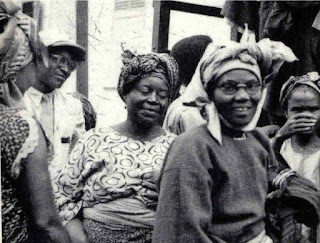
Comments
Post a Comment